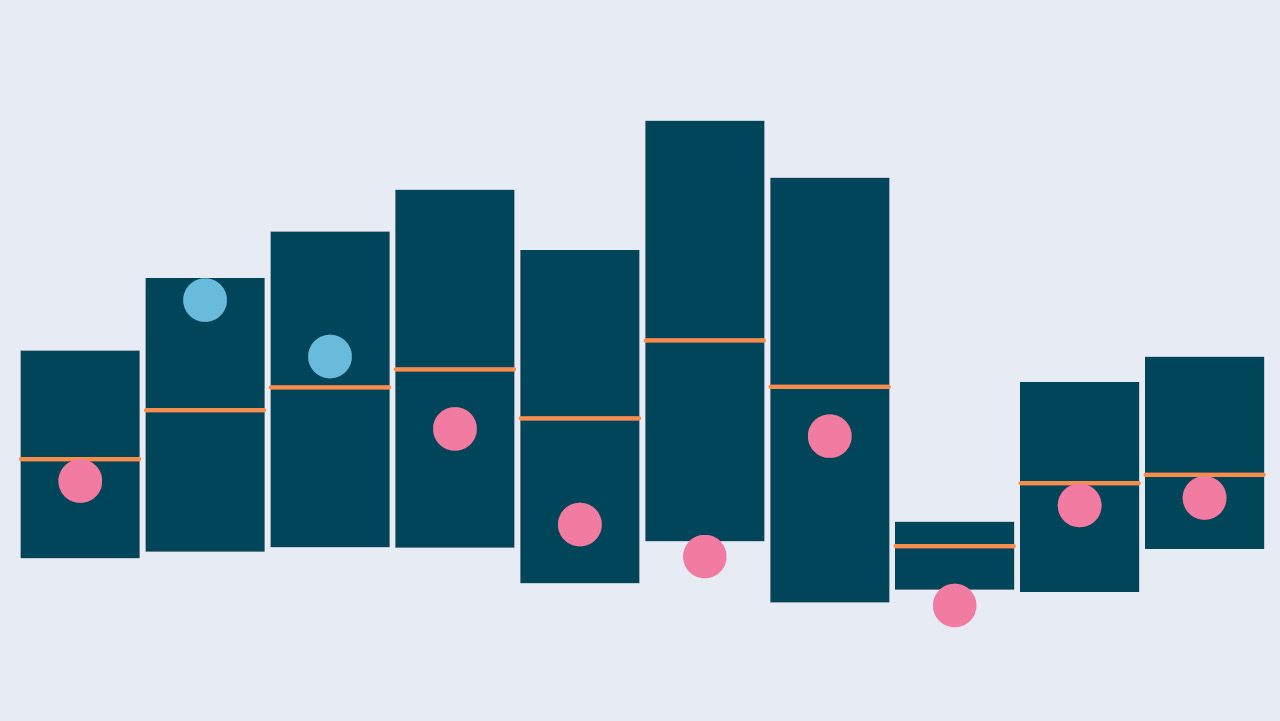Help Guide
Dashboard
The Dashboard provides you with a holistic view of all assets and liabilities held at BNY Mellon Wealth Management. You can view details of your Investment Management, Private Banking and Cash Management Access Accounts (CMAA). Additionally, you have quick access to your last five statements and tax documents.
Investment Portfolio:
This page provides you with a detailed view of your managed investments.
- The Accounts tab displays all accounts in your investment management portfolio, as well as their individual market values.
- If you would like to access your positions at the account level, you can click on an account in the Accounts Grid.
- Access the Holdings tab to view the consolidated holdings for your portfolio.
- Access the Transactions tab to view transactions grouped by individual account.
- Click on “View Details” from Key Portfolio Figures to view Realized Gain/Loss data, your Income Summary, and Estimated Annual Income details.
Private Banking:
This screen shows balances for all of your Banking accounts, if applicable. You can click on Mortgage and Credit Facility accounts to view additional details.
My Documents:
- Statements and Tax Documents related to your Investment Management accounts can be viewed from this screen.
- Utilize the File Vault section to upload and share documents with your Wealth Manager.
My Groups:
This page allows you to view, manage and create new custom Account Groups.
Reporting:
The Reporting page provides the ability to create custom reports using your own unique parameters, or selecting from a range of templates. In addition reports can be saved and scheduled to run at a set frequency.
Settings:
Here you can view and edit personal information, such as phone numbers and email address, and update your site login password.
Supported Browsers:
For optimal site viewing it is recommended that you use the latest version of Chrome, Firefox, Microsoft Edge, or Safari.